Explore and Like Tweets using Playwright
Previously we saw how to post a thread on Twitter/X using Playwright. One of the tweets in the thread got a like. It gave me the idea of looking for tweets to like. That will increase the account visibility and it might gain some followers.
Since the thread is about a mental model, I thought I could search for the mental model and like tweets in the results. I’m happy to share that the code worked on the first try 😄. I’m not bragging. It just makes me happy to feel more familiar with Playwright.
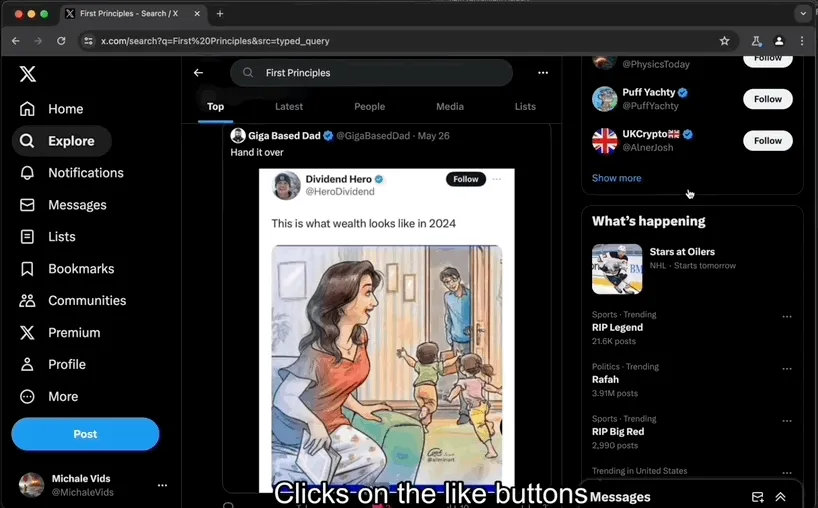
To like tweets on the search result I made the script follow these steps:
- Go to x.com
- Click on Explore
- Click on the search input
- Type the name of the mental model (e.g.
First Principles) - Press Enter
- Scroll down looking for Like buttons
- Click on a random number of Like buttons.
Pretty straight forward as you can see in the code below
export async function likeFromExplore(query: string) {
const { page, close } = await getAuthenticatedPage();
await goExplore(page);
await executeSearch(page, query);
await likePosts(page);
// ...
}
The only part that was not so simple was clicking enough Like buttons. Let’s say the we decide to like 9 tweets but only 2 are visible. In that case, we scroll down, like the tweets we can and repeat until we reach desired number of liked tweets.
Here’s the snippet
async function likePosts(page: Page) {
const postsToLike = r(5, 10);
let likedPosts = 0;
while (likedPosts < postsToLike) {
const likeButtons = page.locator("button[aria-label$='Like']");
const list = await likeButtons.all();
for (const button of list) {
if (likedPosts >= postsToLike) {
break;
}
try {
await button.click({ timeout: 1000 });
likedPosts++;
await page.waitForTimeout(r(600, 900));
} catch (e) {
// ignore if not found
}
}
if (list.length < postsToLike - likedPosts) {
await scrollDown(page);
}
}
}
The code
As always, find the code here and a video demo below. Thanks for reading!